⌨️ Free Online Keyboard Test
🚀 Test your keyboard instantly! Press any key to see if it works correctly. This tool helps you identify stuck keys, verify keyboard functionality, and ensure your keyboard is ready for gaming, work, or typing.
/
Keyboard Tester
Our keyboard test tool detects the keys on your keyboard and displays them on the virtual keyboard. This tool is very simple and is designed so that you can easily check your keyboards, whether they are new or old, for damage. All popular browsers should be able to use this tool. The virtual keyboard that we have designed may differ from the keyboard you have, since the keyboard we designed is for the English version, but you can perform the test without a problem if your keyboard is from another language, only some keys differ but the test continues being effective.
Follow the steps below to perform the keyboard test.
- Start by pressing one key at a time. You can start with the "ESC" or "A" key or the key of your preference.
- After you have pressed the key on your physical keyboard, you will see that the key you pressed is marked in green on the virtual keyboard.
- If the key we pressed turned green, then that key is working correctly.
- Repeat the same process for every key on your keyboard.
- If any of the keys I press do not turn green, it is possible that your keyboard does not have that key or the key does not work correctly.
Why should you take the Keyboard Test?
Keyboard Test is an online tool to check the operation of your keyboard. It will let you know which keys work correctly and which ones don't. It will also allow you to feel the latency of a key input, or how many times the keypress event would fire if a key is held down.
If you are a professional gamer, it is imperative to have a keyboard that reacts as quickly as possible and feels suitable for your hands and fingers, especially the keys "A", "S", "W", "D", "CTRL"
Why is my keyboard not working?
Below are some common keyboard problems and their solutions.
Connection issues.
Check the connection of your keyboard, if the connection is wired, check that the cable is well connected and that there is no wear on the cable. If the connection is via Bluetooth, check that your keyboard has been synchronized with the computer.
If your keyboard is wireless, it is also important to check that the batteries still work and have charge.
Keyboard’s keys are getting stuck
Keyboard keys getting stuck is a problem caused by either dust building up inside your keyboard or a sticky liquid under the keys. Most commonly, this issue gets resolved when you properly clean your keyboard. If you didn’t know, you can pull the keys out of your keyboard to access the surface beneath your keyboard, making the cleaning process more manageable.
Driver Update
Some keyboard issues are due to driver update issues. If you are having problems with your keyboard, it is advisable to update the drivers. It is also worth noting that some keyboard brands install their own drivers for proper operation.