🖱️ Free Mouse Test Online
🚀 Test your mouse instantly! Check all mouse buttons, verify scroll wheel functionality, and ensure your mouse works perfectly for gaming, work, and everyday use.
How to test your mouse?
This mouse test will help you test the right button, left button, the 2 side buttons and the scroll wheel.
- The first step to perform the test is to slowly click with the left or right button.
- Check that the part of the mouse you clicked lights up on the screen.
- If I press all the mouse keys and they all light up, it means the mouse is working properly.
- It is important to note that this test is only for the basic mouse keys. If you have a mouse that has special keys, these keys will not be tested with our application.
What is the purpose of the mouse test?
Testing the mouse is essential to ensure a good experience when using the computer, whether you are going to carry out daily activities, school or university work or if you are a fan of video games.
By performing the mouse test, you can make sure your mouse is working properly or if it has any problems.
Frequent questions
Here you can find some of the most frequently asked questions about the mouse test.
How to test my mouse's scroll wheel?
To test the Mouse scroll wheel you must position the cursor over the image of the mouse, then you can move the scroll wheel from top to bottom and you will notice that the dates at the top or bottom will light up in the image depending on the scroll you make.
How to test the middle mouse button?
To test the middle mouse button you must press the middle button (scroll wheel) and you should notice that the part you pressed will light up in the image. Note: This button is usually one of the most damaged on mice.
How to test mouse side buttons?
To perform the side button test you must press the buttons on the right side of your mouse and they should light up on the screen.
Common problems
When using the mouse, certain problems can occur that are very common and here we will show you some of them.
The cursor does not move
The mouse does not respond to the user's movements. This may be due to a connection problem, dead batteries (if wireless).
Cursor Moves Irregularly
The cursor on the screen does not move smoothly and steadily, but rather jumps or behaves unpredictably. This could be due to an unsuitable surface, such as a glass table, or a dirty mouse lens or sensor.
Problems with drivers
The problem with the drivers is usually one of the most common, to solve this problem it is advisable to install the drivers again. It should be noted that many mouse brands install their own drivers for the mouse to function correctly.