📹 Free Webcam Test Online
How to test your webcam?
Do you think your camera is not working properly? Test your webcam by simply following these steps:
- Check that your camera is connected correctly and verify that it is turned on
- Click the "Start Test" button to start the test.
- The browser will request permissions to access the camera, you must accept the permissions for the test to begin
- If your webcam is working properly, the image will be displayed in the box.
- By default, the program will display the image from the main camera. If you have more cameras, you can choose which camera you want to test when you've started the test.
- If you want you can take a photo of what the camera shows by clicking on the "Photo" button and then you can download it.
- We will not save any videos or photographs of your test. The test will be disabled when you close the app tab or change views in our app.
Why do I need to test my webcam?
You should test your webcam to ensure that it is working properly before connecting to a video call, conference, or work meeting
How do we test your webcam?
To test your webcam we use the browser functions that allow us to access the camera and draw the video on the page. Once the user finishes the test and closes the tab, the connection to the application will be automatically closed and their camera will stop transmitting.
Why is my webcam not working?
There are several reasons why the webcam is not working, below are some of them:
- Check the physical connection: Make sure the webcam is properly connected to your computer. Check if the cable is in good condition and if the connector is properly connected to the USB port of your computer.
- Check drivers: Drivers are programs that allow the operating system to recognize and use the webcam. Make sure the drivers are installed and up to date. You can do this from Device Manager on Windows or Activity Monitor on macOS.
- Browser permissions rejected: You may not have accepted the permissions that the browser requested to start the test.
- Verify that your webcam is on, check if your webcam has a power button and it is pressed.
- Your camera cable is bad: Your camera cannot work due to a faulty cable, through which it must be connected to the computer.
How to setup webcam?
Most webcams automatically set themselves up once you plug them into your computer. If your webcam didn’t do it automatically, then you have to navigate to your webcam manufacturer’s website to download and install webcam drivers for your camera. After installing the webcam drivers, you should be able to see your webcam video on our test.